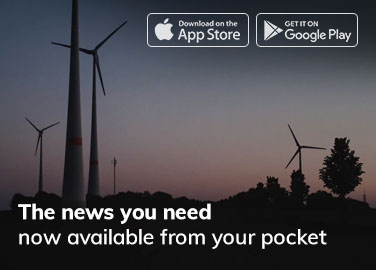In the ever-evolving landscape of automotive technology, Apple CarPlay stands out as a noteworthy innovation, seamlessly integrating mobile devices with the in-car experience. Updating this system is imperative not only for maintaining compatibility with the latest applications but also for securing crucial updates that enhance performance and user experience. This guide delineates the meticulous steps necessary to effectively update Apple CarPlay, ensuring a harmonious connection between your vehicle and your digital lifestyle.
Understanding the Significance of Apple CarPlay Updates
Apple CarPlay serves as an intuitive interface that allows users to interact with their iOS devices while driving. Its features encompass navigation, music streaming, and communication, thereby fostering a safer driving experience. The necessity for periodic updates arises from several factors: improved functionality, bug fixes, enhanced security measures, and the introduction of new features compatible with iOS updates. By keeping your CarPlay updated, users avail themselves of its full potential, ensuring the interface remains user-friendly and effective.
Preliminary Conditions: Ensuring Compatibility and Readiness
Before embarking on the update process, it is vital to confirm that both your iPhone and vehicle support the latest version of CarPlay. The compatibility of your vehicle can typically be verified through the manufacturer’s specifications or the infotainment system’s settings menu. iPhones running iOS 13 or later versions exhibit enhanced CarPlay functionalities, thereby necessitating an upgrade if your device is operating on outdated software.
To determine the versions in use:
- Check Your iPhone’s iOS Version: Navigate to Settings > General > About. Here, the iOS version will be displayed prominently.
- Inspect Your Vehicle’s Infotainment System: Access the settings of your vehicle, where the system version may be listed under System Information or a similar category.
Once established that the vehicle and device are compatible, ensure that your iPhone is adequately charged or connected to a power source. A minimum battery percentage of 50 is recommended to avoid disruptions during the update process.
Step-by-Step Guide to Update Apple CarPlay
The process for updating Apple CarPlay typically involves updating your iPhone, which, by extension, updates the CarPlay interface. Follow these sequential steps to ensure a smooth transition:
Updating the iPhone Operating System
- Connect to Wi-Fi: Ensure your iPhone is connected to a stable Wi-Fi network. This step is crucial as updates can be sizable and may take time to download.
- Access Settings: Open the Settings app and navigate to General.
- Select Software Update: Tap on Software Update. The device will then check for available updates.
- Download and Install: If an update is available, tap Download and Install. It may require your device passcode to authorize the process.
- Agree to Terms: Review and accept the terms and conditions to proceed with the installation.
- Installation Process: The device may restart several times during this phase, with progress bars indicating completion.
Setting Up CarPlay on Your Vehicle’s Infotainment System
After updating your iPhone, verify that your vehicle’s infotainment system recognizes the updated CarPlay version.
- Restart Your Vehicle: Turn off your vehicle and restart it. This can help in refreshing the system settings.
- Reconnect Your iPhone: If using a wired connection, ensure the lightning cable is functioning. For wireless connections, enable Bluetooth on your iPhone and ensure it is discoverable.
- Access CarPlay Settings: Within the vehicle’s infotainment system, navigate to the Settings and look for the CarPlay options. Depending on your vehicle, this may fall under different menus such as Connectivity or Smartphone Integration.
- Enable CarPlay: Ensure that CarPlay is enabled and, if prompted, select your iPhone from the list of available devices.
Tweaking Preferences Post-Update
Once CarPlay is updated to the latest version, consider reviewing the settings to personalize your experience:
- Customize Your App Layout: You can rearrange apps according to your preferences. This customization can typically be accessed via the CarPlay settings on your iPhone.
- Enable or Disable Features: Explore the settings for toggling features such as Do Not Disturb while driving, which enhances safety by minimizing distractions.
- Verify App Permissions: Ensure that apps connected to CarPlay have the requisite permissions, which can enhance performance and grant access to features like navigation prompts and music controls.
Addressing Common Update Issues
Despite the straightforwardness of updating CarPlay, users may encounter various complications:
Device Not Recognized:
If the vehicle does not recognize the iPhone, troubleshoot by checking the cable for damage or replacing it. For wireless setups, ensure that both Bluetooth and Wi-Fi are actively engaged on the iPhone.
Update Stagnation:
Occasionally, updates may stall or seem unresponsive. If this occurs, restart the device and attempt the update process again. Ensuring ample storage on the iPhone can also mitigate issues, as updates require space to install.
Incompatibility Glitches:
If specific applications ceased functioning post-update, verify that the applications are also updated to their latest versions via the App Store. Some apps undergo modifications that align with the latest system updates, which may necessitate user intervention.
Conclusion
Keeping Apple CarPlay updated is crucial for users who wish to maximize functionality and security within their vehicles’ infotainment systems. The process, though straightforward, requires attention to detail and an understanding of the prerequisites for compatibility. By adhering to the aforementioned guidelines, users can ensure that they remain at the forefront of automotive technology, enjoying a seamless and enriched driving experience.
Ultimately, embracing updates illustrates a commitment not only to enhanced performance but also to safety, ensuring that drivers remain focused and connected without compromising their attention on the road.